You can edit your kid's information and their profile picture from the Family Setting screen accessed from the Family Tab.
How to get there?
You can get to Family Settings by clicking the settings/gear icon on the top right corner from your Family Tab.
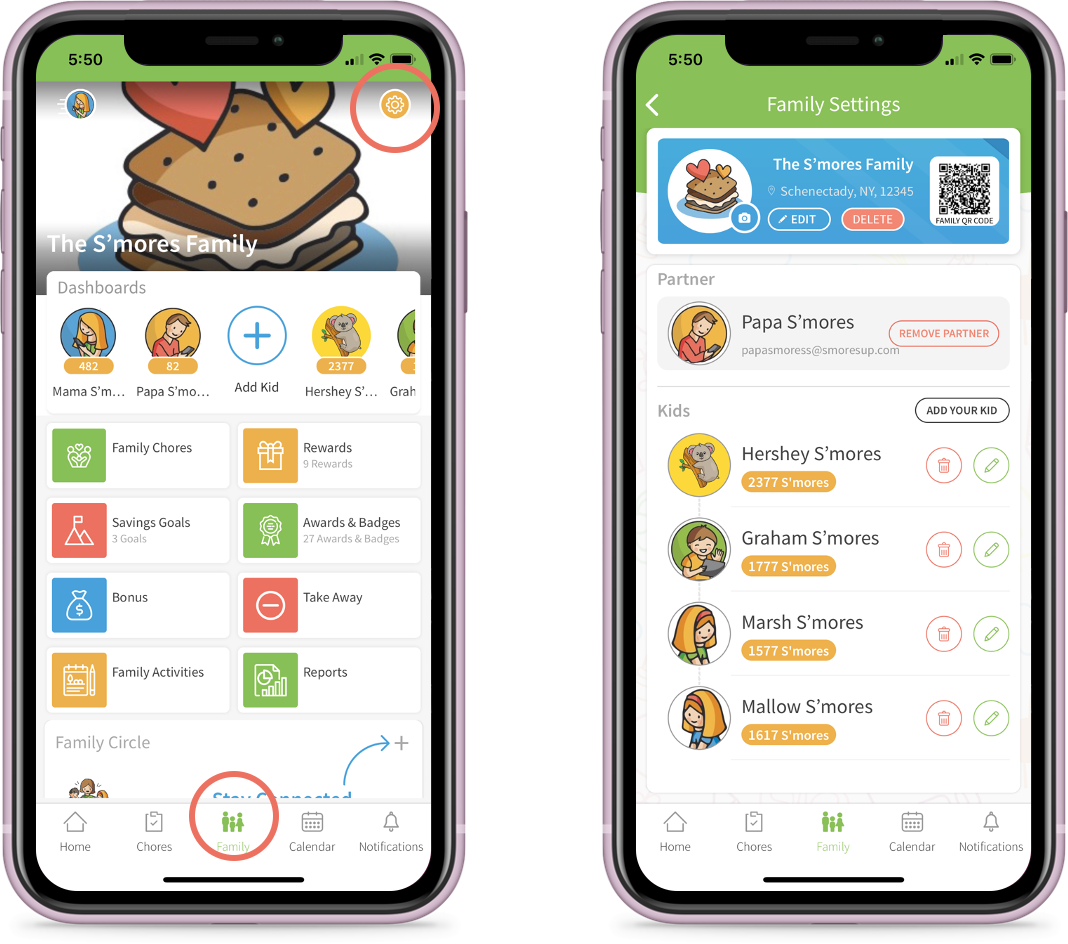
What to do here?
Step 1: In the Family Setting screen, click on the pencil/edit icon next to the kid whose information you want to update.
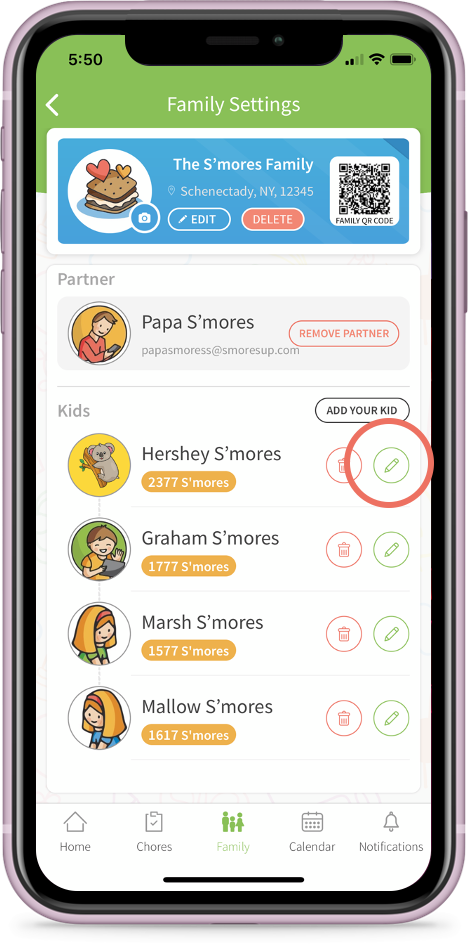
Step 2: You will be taken to the Kid's Profile Page where you see their information. Click on the Camera/Edit icon next to their profile picture. In this example, we want to change the profile picture of Hershey S'mores.
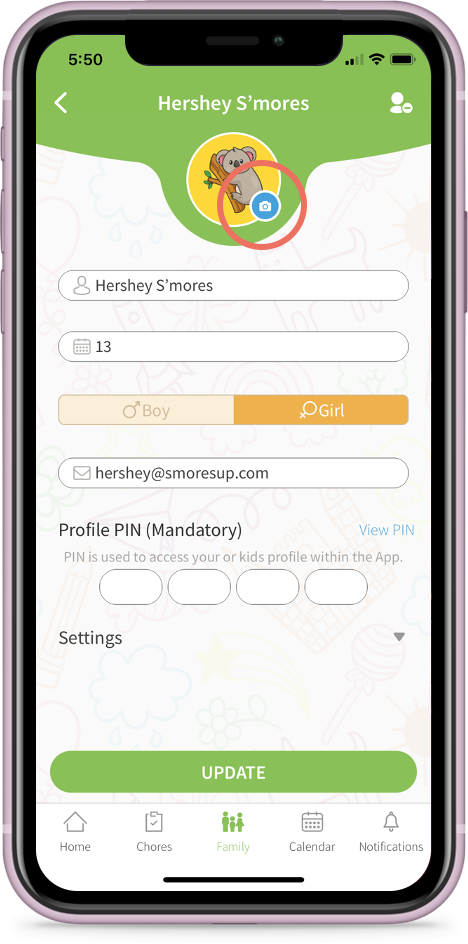
Step 3: You will be shown a Profile Image picker. Here you have an option to add your own profile picture for the kid.
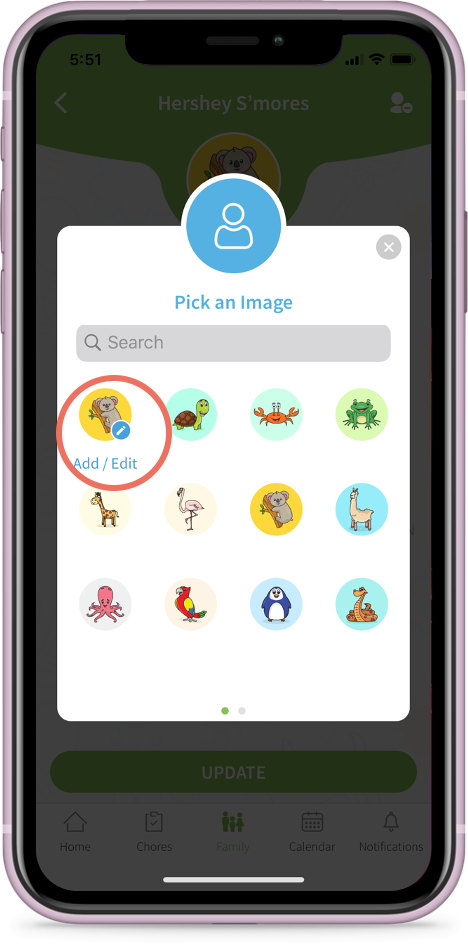
Note
At the time of writing, this Add/Edi option is not obvious on this screen. We will be changing the screen to make it prominent.
You will be shown the standard Image picker on your app. Please use the picker to select an image on your phone or use the camera to take a picture. You may have to give permission to the app to use the photo gallery or the camera.
Once you select the picture, make sure to UPDATE the Kid's profile.
Comments
Please sign in to leave a comment.