Inviting a partner using the Family QR code is fast and simple and works best when the partner is in close proximity to scan the Family Code using their phone.
Part 1: Find your Family QR code
Step 1: Navigate to the Family Tab and click the Family Settings on the top right corner.
Step 2: You will see the family details along with the Family QR code
Step 3: Click on the Family QR code icon to expose your Family QR Code.
Part 2: Scanning the QR code from partner mobile device
Have your partner download the app from the app store on their mobile phone.
Step 1: From the login screen of S'mores app on partners mobile, click on the QR code scanner. If requested, allow access to the camera.
Step 2: Using the QR code scanner, scan the Family QR code.
Step 3: You will be shown a Congratulatory message saying that the mobile device has been successfully paired with the family. Click on the "CREATE PARTNER" button.
Step 4: You will be taken to a profile creation screen. Create a profile (for your partner) by providing Name, Email Address, and Password.
Step 5: Once the profile creation is complete you will be successfully added to your S'moresUp family as a partner. Once the association process completes, you will be signed in to your family on the app.
Comments
Please sign in to leave a comment.