Inviting a partner to manage your family on S'moresUp is a two-part process. The first part involves the owner sending an invitation using the email address of the partner and the second part is where the partner downloads the app and accepts the invitation.
If your partner has already downloaded the app and created an account, then they would get a notification on their account to join your family.
Part 1: Owner sending invitation via email
Steps in detail
Step 0: Before you start the process, make sure to turn off "My family setup is complete" setting from Settings->General. This flag indicated that the Family setup is complete and prevents accidental removal of family members.
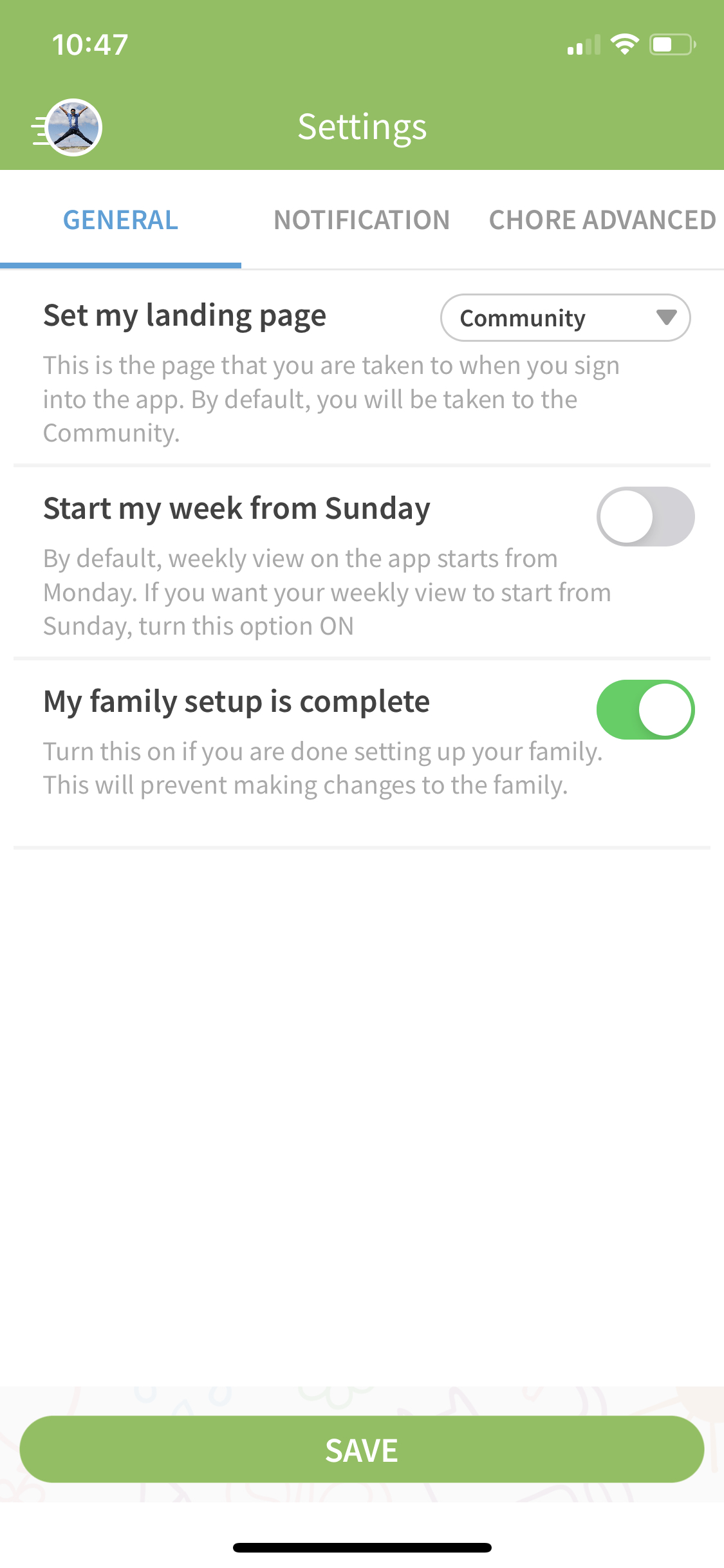
Step 1: Navigate to the Family Tab. Here you will see an option to "Invite Partner"
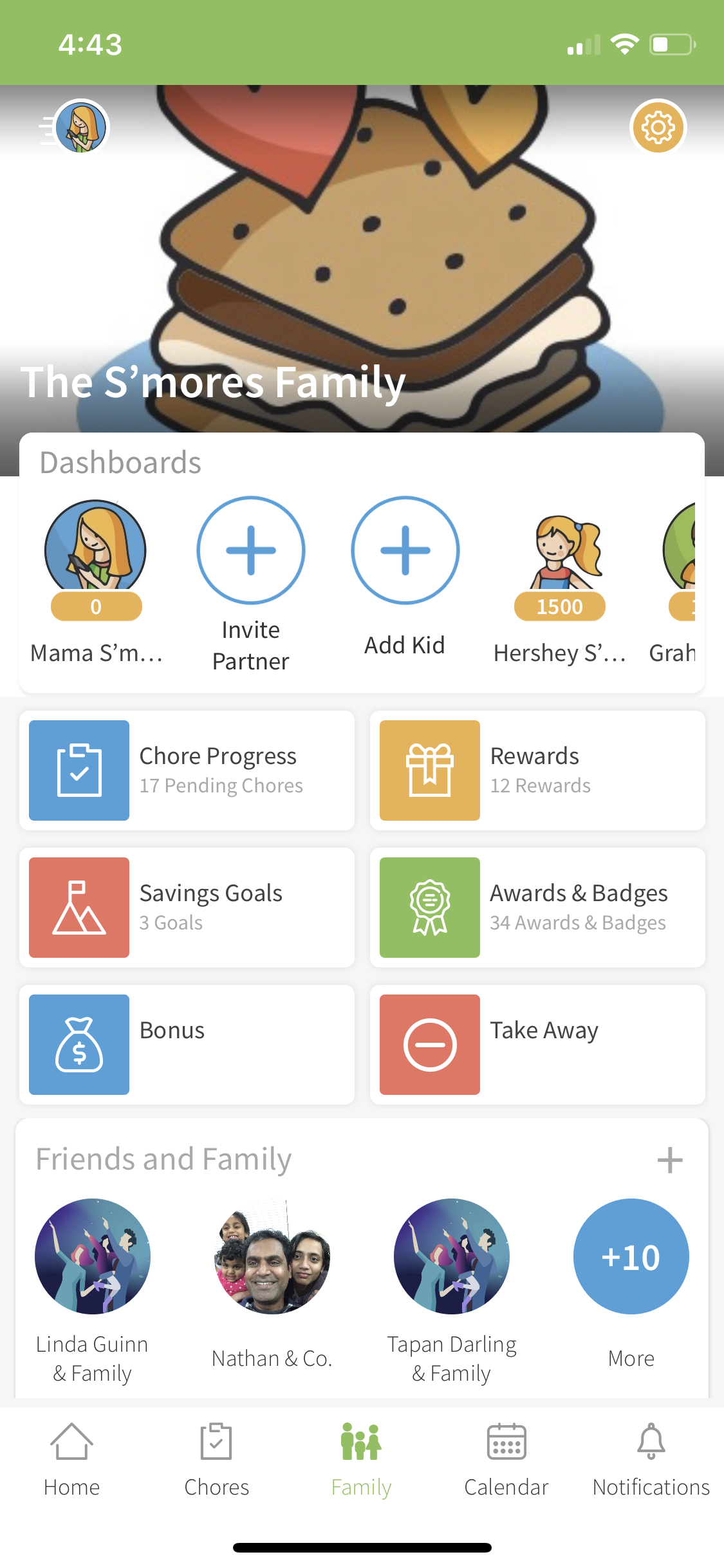
Step 2: Click on the + sign above "Invite Partner"
Step 3: The pop-up screen will appear. Provide the Name followed by the email address for the secondary owner of the family. A prefilled invite message is provided. You can edit it to make it more personal.
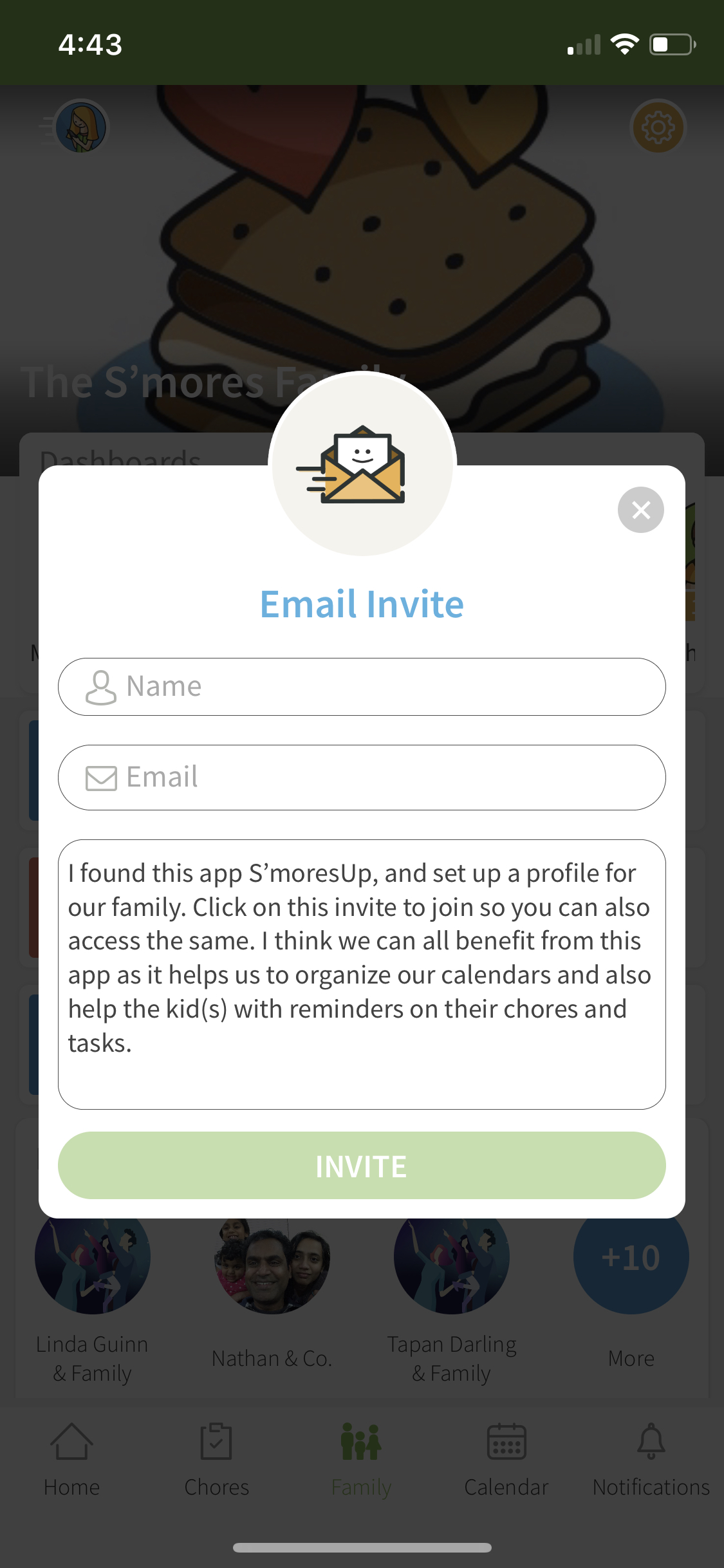
Step 4: Verify the information that you entered and click "Invite".
An email is sent to the email address that was provided on the invite screen.
Part 2: Partner accepting the invite
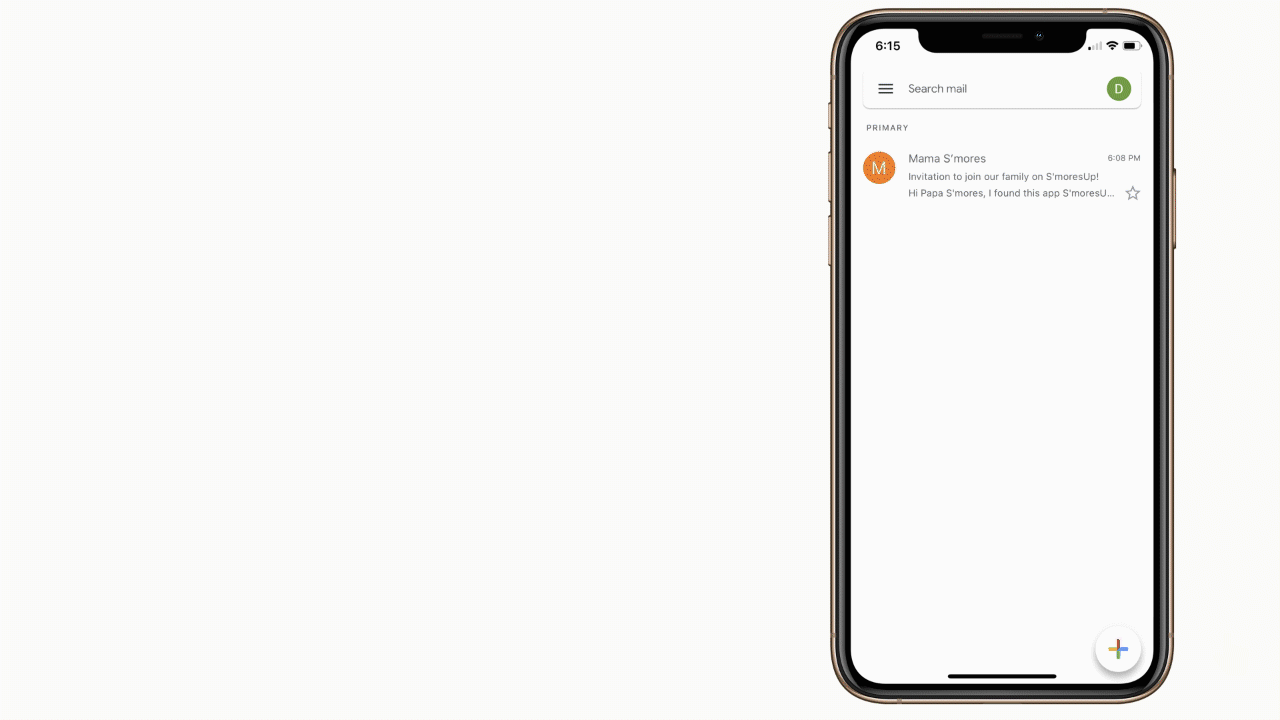
Steps in detail
Step 1: Make sure the secondary owner opens the email from a mobile device. The Invitation link does not work form desktop or laptop devices. The email will look something like below.
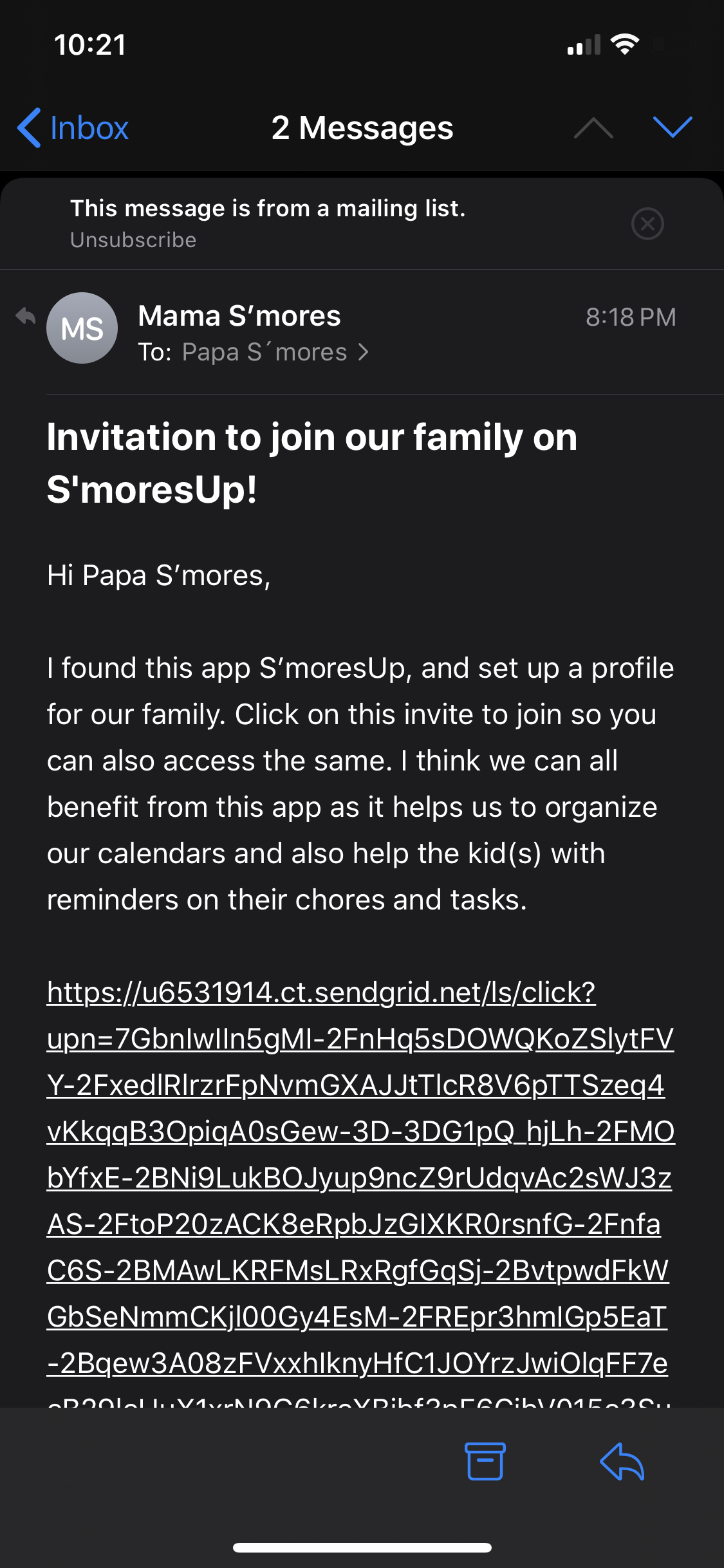
Step 2: Once the link is clicked, the user will be taken to a welcome screen similar to one below and redirect the user to the appropriate app store to download the app. Download the app.
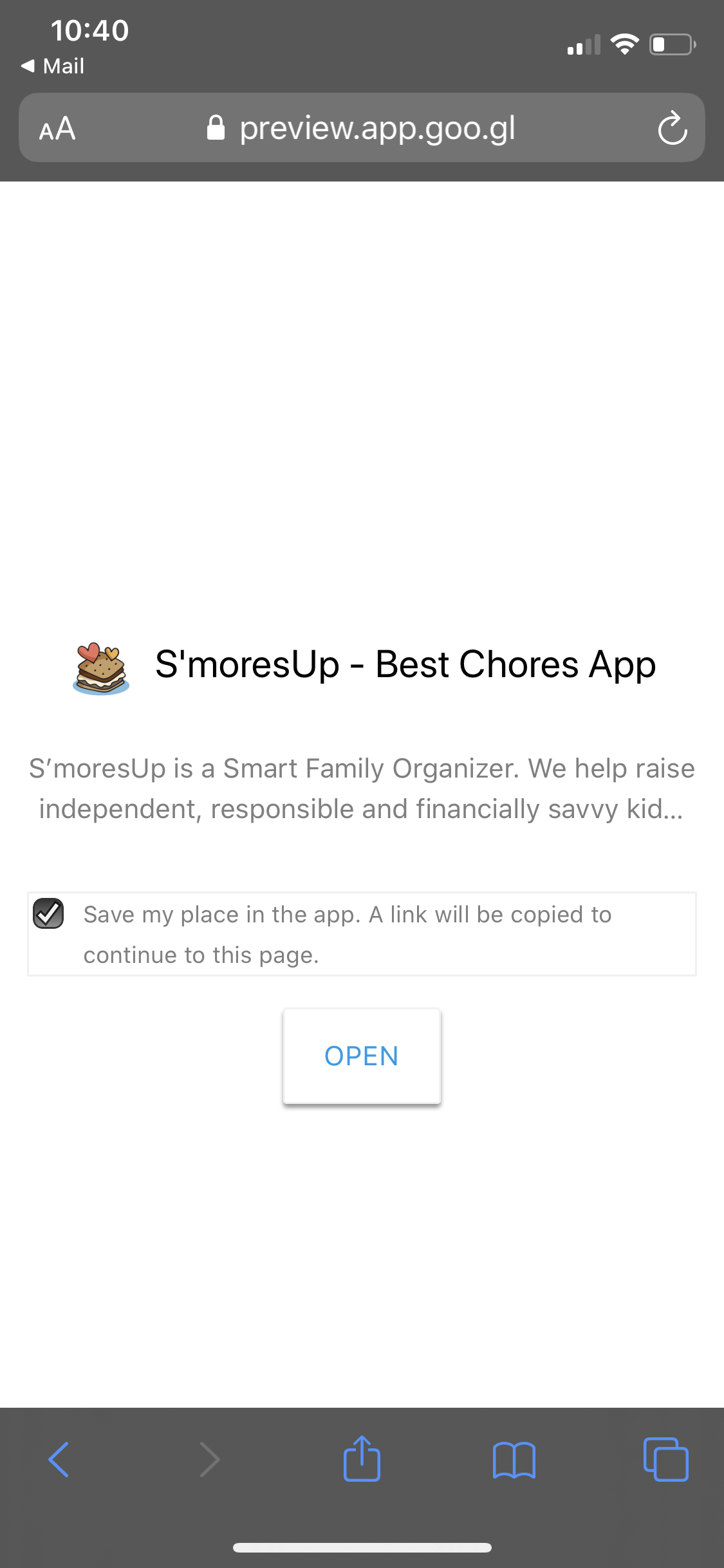
Step 3: Once the app is downloaded on to the user's phone, the user will be redirected to a signup page with your customized message.
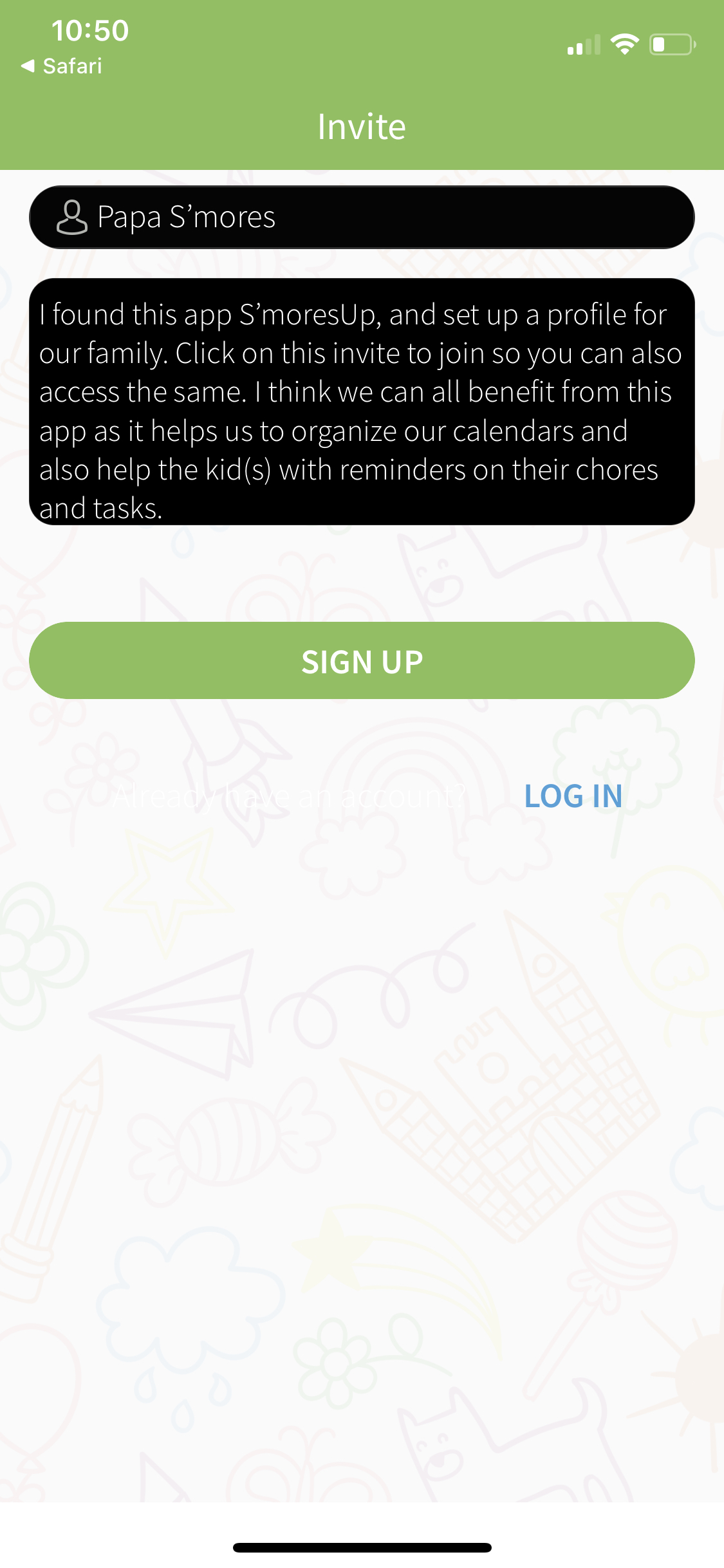
Step 4: Click SIGN UP. You will be asked to enter a password to complete setting up an account.
Step 5: Upon account creation, you will be shown a message to confirm if you would like to accept the invitation to join the family. Click "Accept Invitation"
Step 6: Congratulations! You are now successfully accepted the invitation and added yourself to the S'moresUp Family. Follow the prompts to complete the profile set up and make changes to your family if there is any.
Troubleshooting:
FAQ 1: My partner has already created an account with S'moresUp. Now I want to invite them to be part of my family. How will that work?
Answer: If your partner has already created an account with the email address, your partner will get a notification asking them to join your family. All they have to do is accept the invitation and they will be taken to join your S'moresUp Family.
FAQ 2: I click invite partner, I add my husband's email, then it sends the email, but when he clicks on the link to be added it just says the page is not available.
Answer: Please make sure the invite link in the email is opened from a mobile device. The links are designed so that it works with mobile devices for linking to your family. If opened from unsupported devices, an error is displayed.
Example screenshot of the error message below.
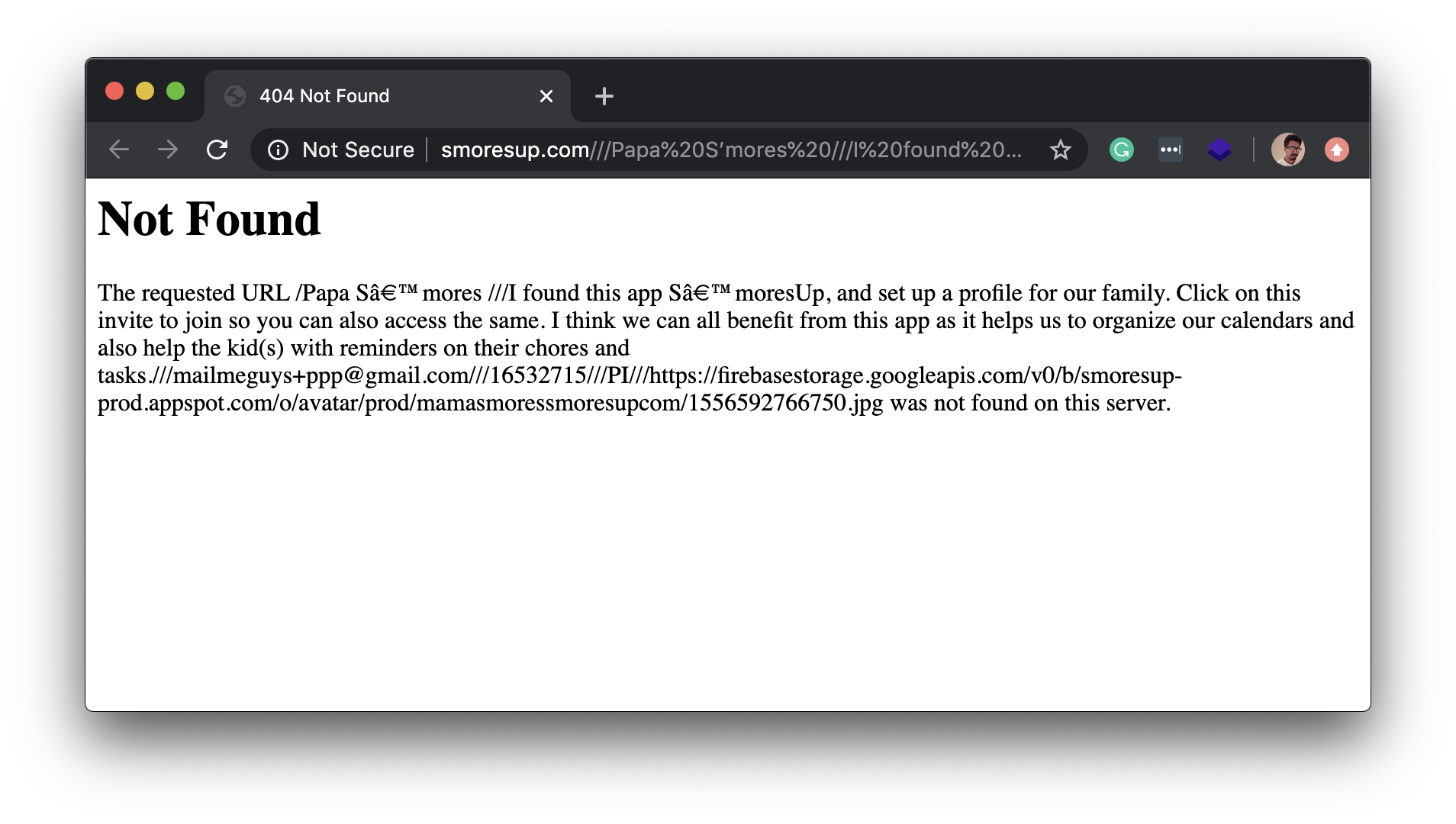
Comments
Article is closed for comments.