After downloading the S'moresUp app from the App Store, follow the steps below to set up an admin account and family profile.
- Launch the S'moresUp app.
- Create an account with an email address and password. Tap Sign Up.
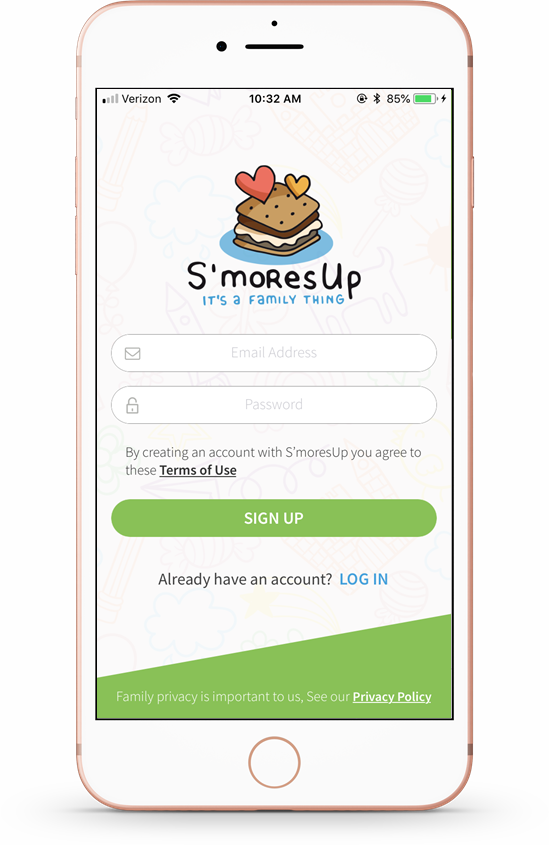
- Create your admin profile and add a photo. Tap Save when you are finished.
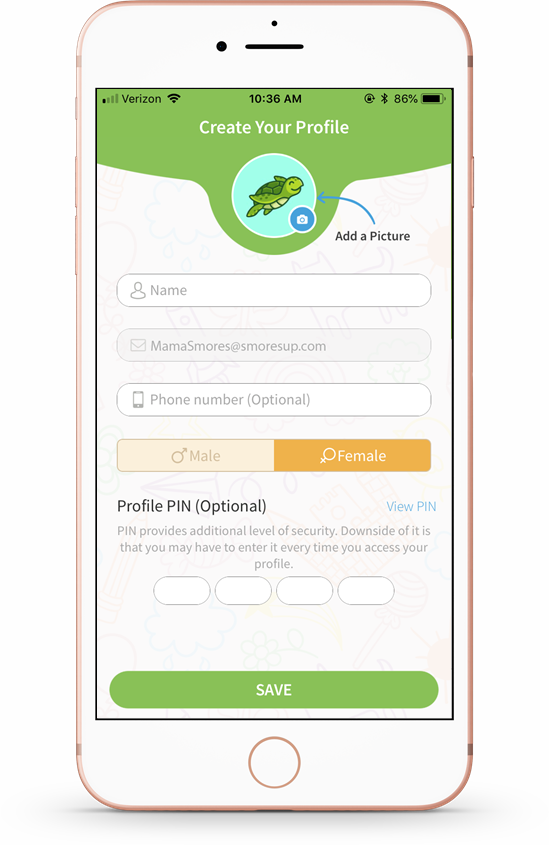
- To continue creating a family profile, tap Invite Partner.
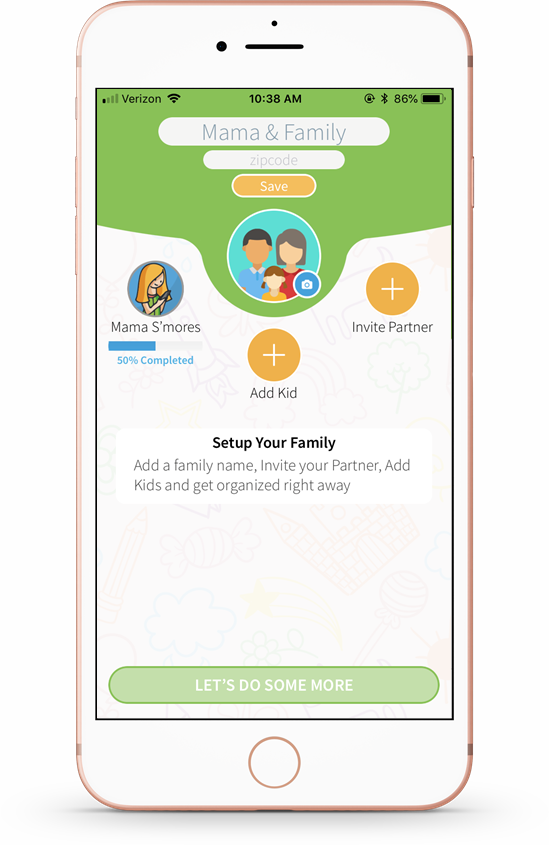
- Add the name and email address of the person you wish to be an admin partner. Tap Send Invite. They will be promoted to create their own profile.
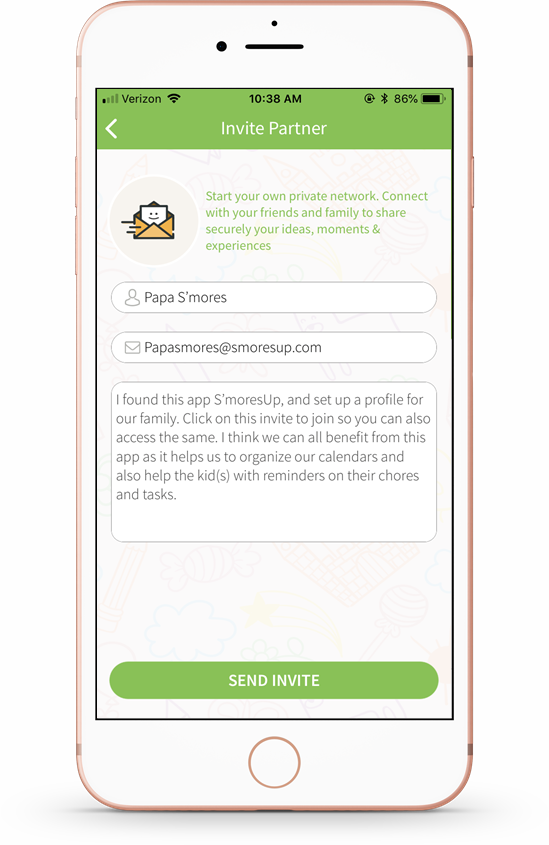
- You will receive confirmation that the email invite has been sent. Tap Ok.
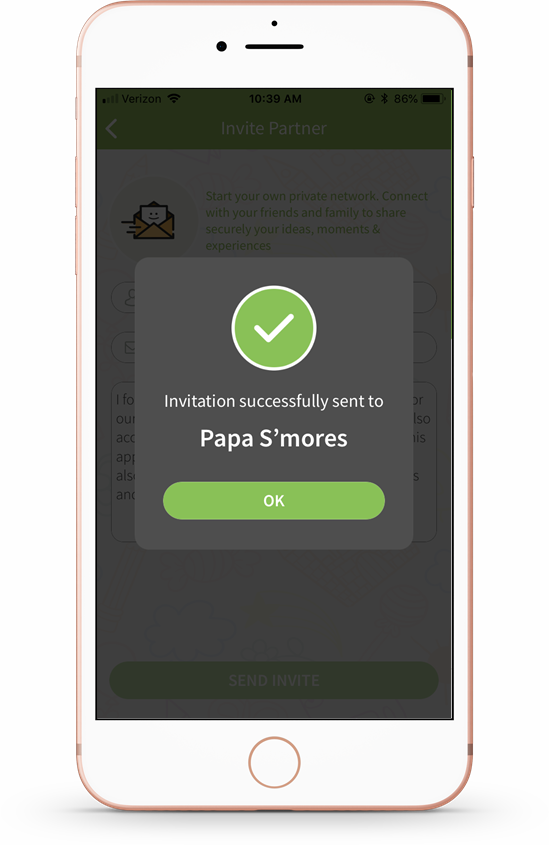
- Next, tap Add Kid to create a profile for your kid(s).
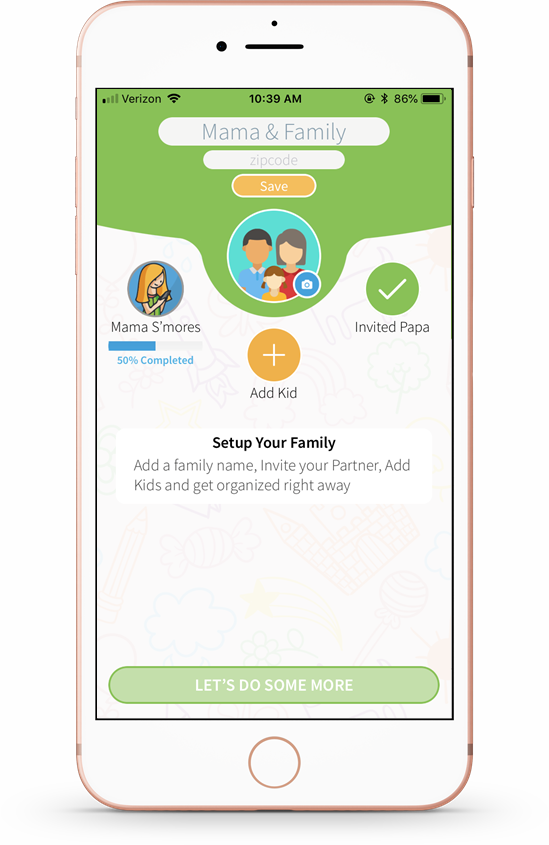
- Create a profile for your kid and add a photo. You can also enable an option that allows kids to create their profile themselves. Tap Add.
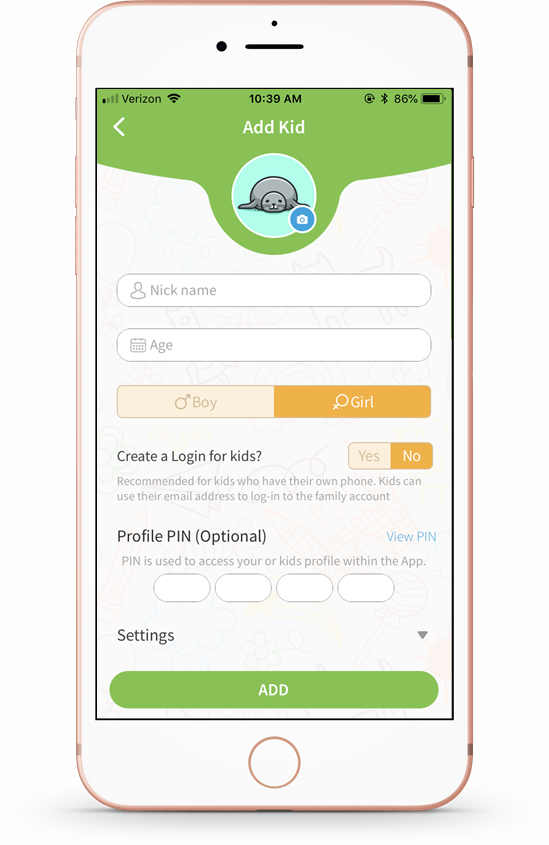
- Continue adding any other kids to your family network.
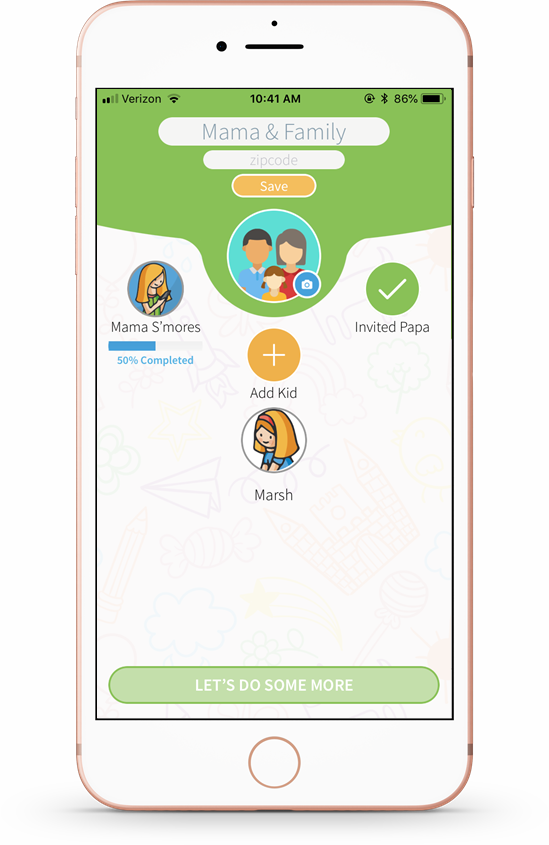
9. You can add a Family Name and Location into the fields at the top of the screen. Tap Save.
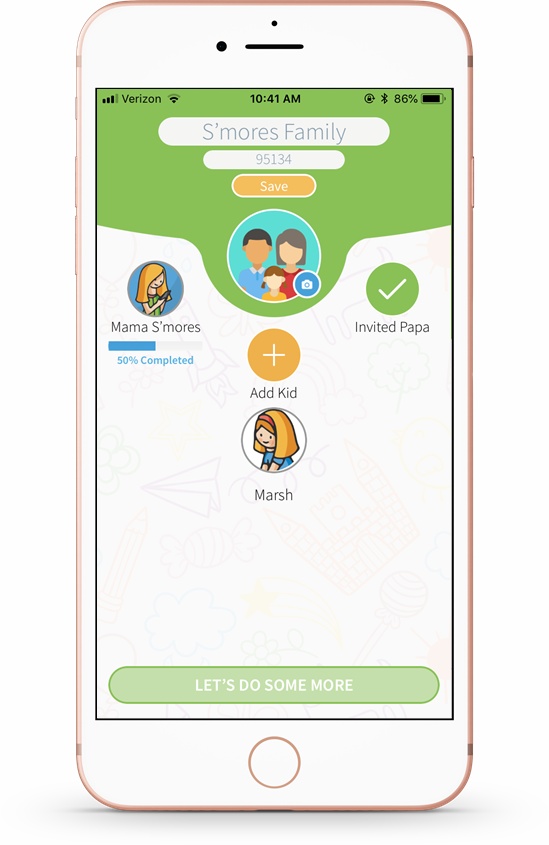
10. Tap Let's Do Some More to get started inside the app. You will still have the ability to add more kids, and edit profiles going forward.
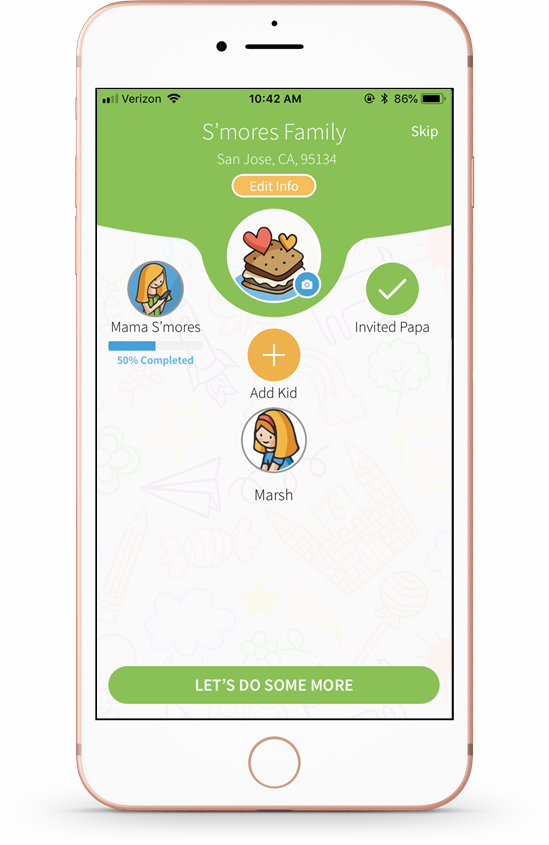
Comments
Please sign in to leave a comment.