You can give your kid(s) awards for displaying extra effort or good behavior.
- From the Family tab, tap Award & Bonus.
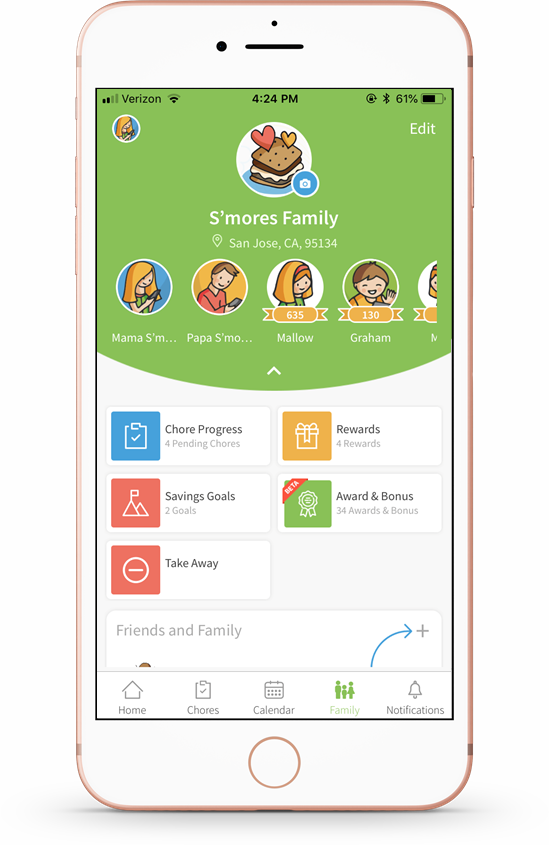
- Tap the category. In this example, we are using the Book Lover category.

- The Book Lover screen will display various awards and badges that you can give to your kid(s). Tap on the one you would like to award.

- Select the child you are giving the award to, and add any additional notes if desired. Tap Award the Badge.

- The Congratulations screen will appear confirming that the badge has been awarded.

- The award can be seen on the Family Wall as well as the child’s profile.

Comments
Please sign in to leave a comment.