There are two ways to mark a chore as complete from a kid’s profile: from the Home screen and from the Checklist screen.
Home Screen
- From the Home tab, you can see assigned chores. Tap on the chore you wish to mark as completed.

- Tap Done for the Day.

- The Congratulations screen will appear and show you how many S’mores were earned, as well as your weekly status report. Tap the x icon to return to the Home tab.

- The chore will now be marked as completed.

Checklist Screen
Note: This option is the best method if you need to mark more than one chore as complete.
- From the kid’s profile overview screen, tap Checklist.
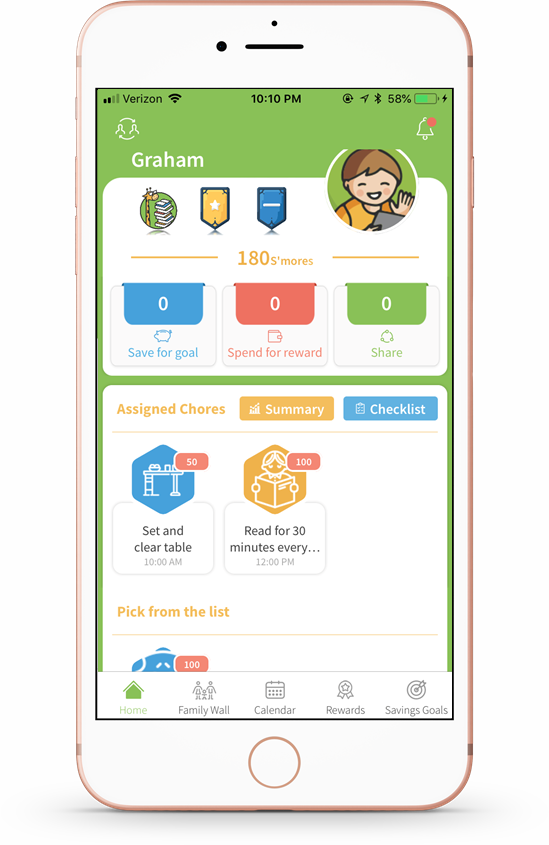
- To mark a chore as complete, tap on the red x icon of that chore.
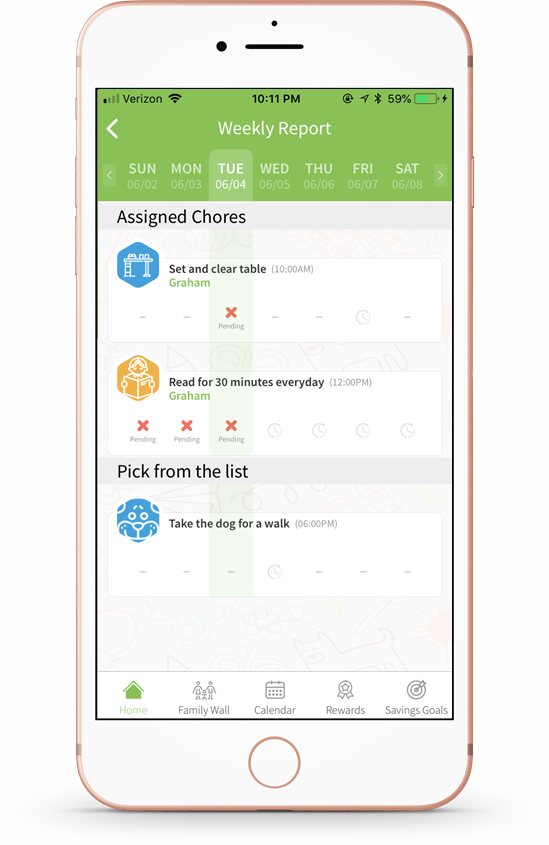
- Tap Done for the Day.
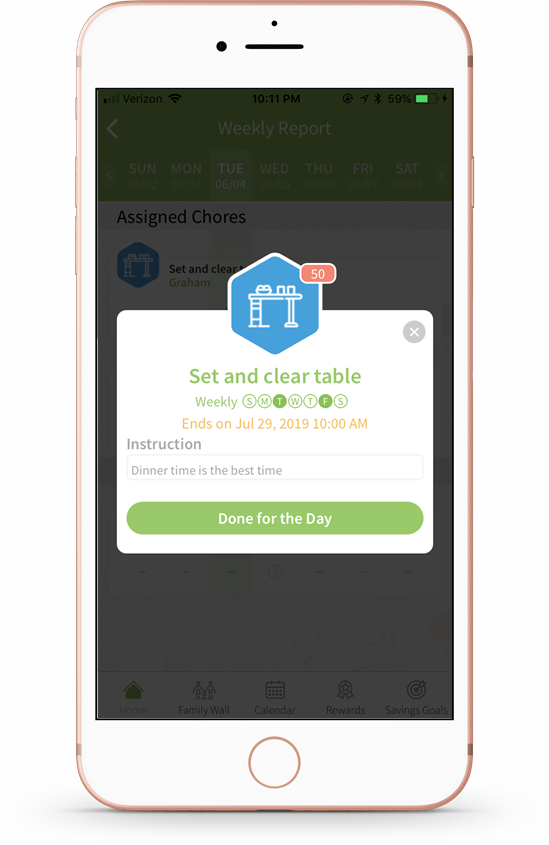
- The red x will change to a green check mark to show that the chore has been completed. You can continue to mark chores as completed from this same screen.
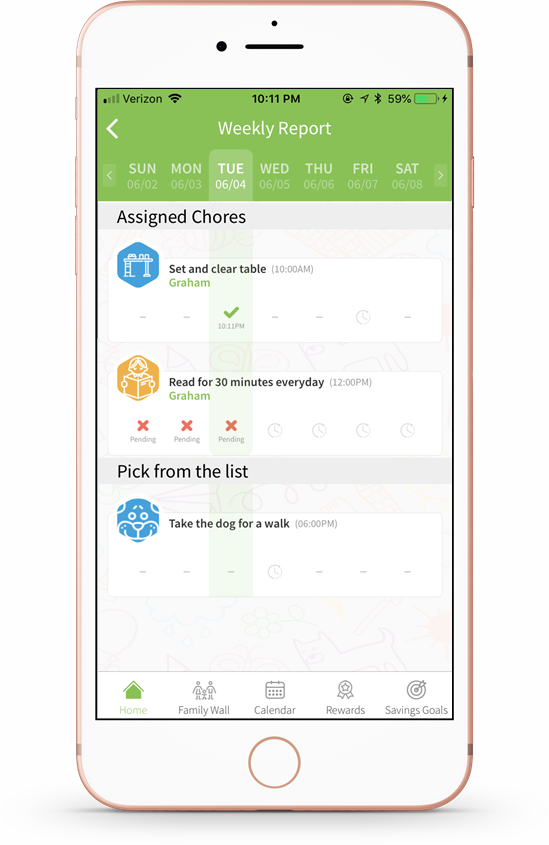
Comments
Please sign in to leave a comment.