The other way to assign a chore is to use the discover option.
- From the Chores tab, tap Add inside the Discover Chores tile.
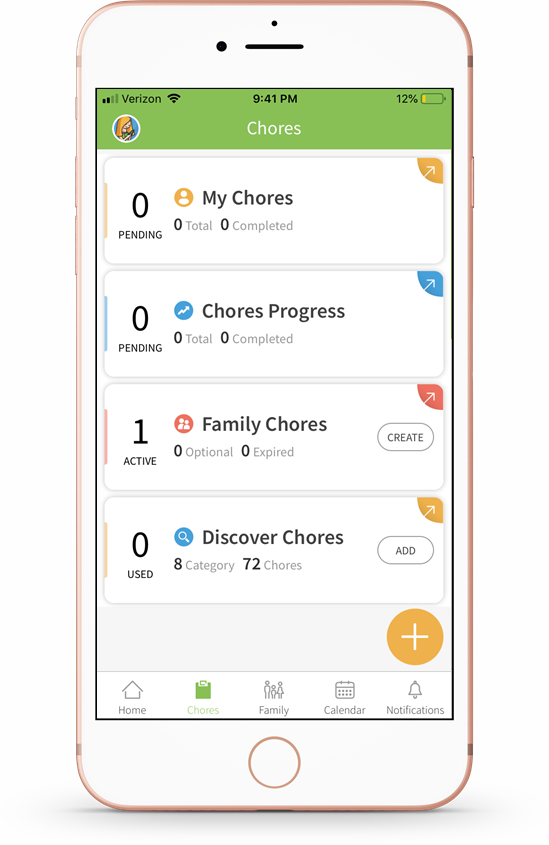
- The Discover Chores screen will display multiple categories of chores to choose from. Tap the one that best suits the chore you want to assign.

- You can then tap the chore you would like to assign.

- Tap Edit and Add to My Family to customize the chore.

- Tap the number of S’mores you want the chore to be worth. Tap the + custom icon to create a custom
S’mores amount.
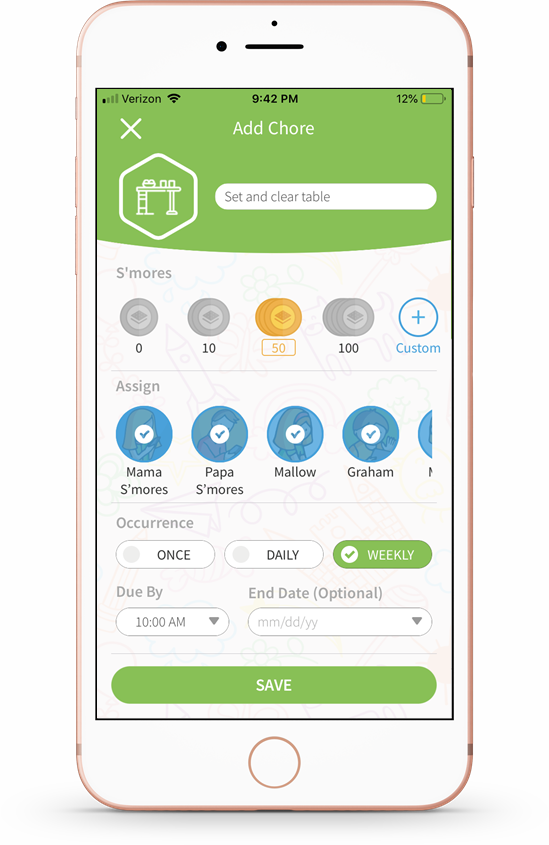
- Tap the family members you would like to assign the chore to.
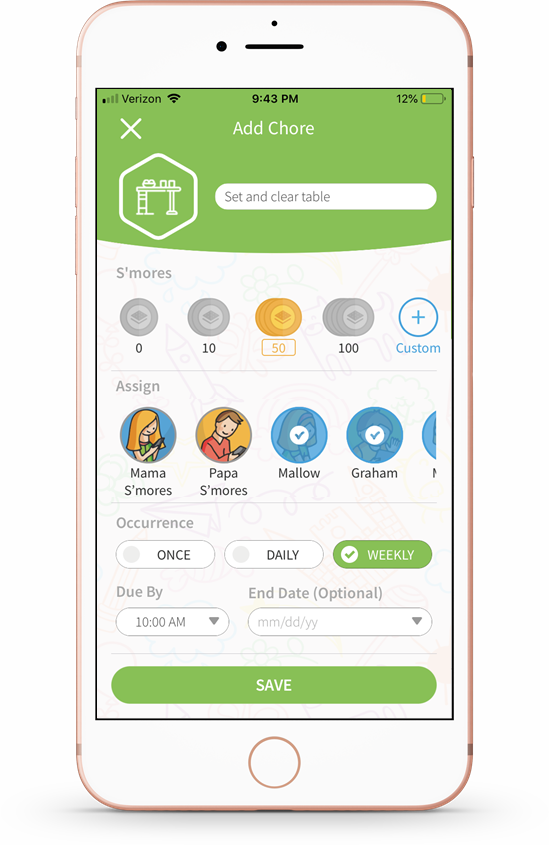
Note: To create an unassigned chore, simply skip this step and do not select a person to assign the
chore to.
- Select how long you would like the chore to be assigned and how often you would like it repeated.
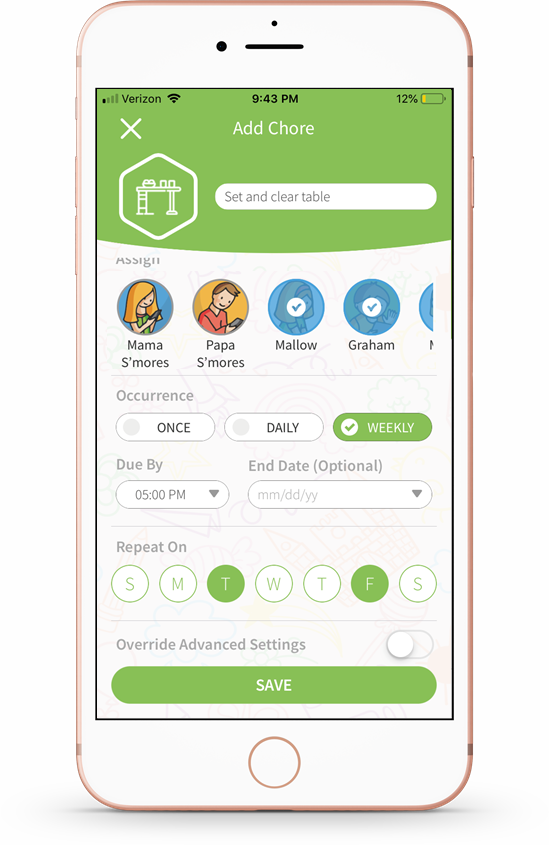
- Once – This option assigns the chore once, to one specific day. The child has until the selected due date to complete the chore.
- Daily - This option will assign the chore every day, until the specified due date. This option is good for daily, reoccurring chores you want to assign to your kids. You also have the option to leave the chore open-ended so the chore will keep occurring indefinitely.
- Weekly - This option allows you to choose specific days within the week that you’d like a reoccurring chore to occur. A drop down menu will appear, allowing you to select which days of the week you’d like to assign the chore to. You can select more than one day.
- Add any instructions or notes that may be helpful to the child completing the chore.
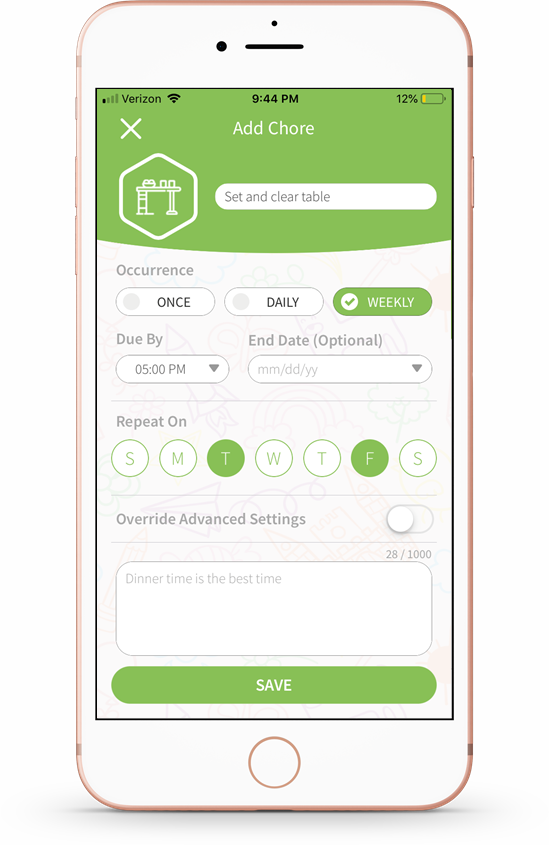
- Tap Save to save and assign the chore.
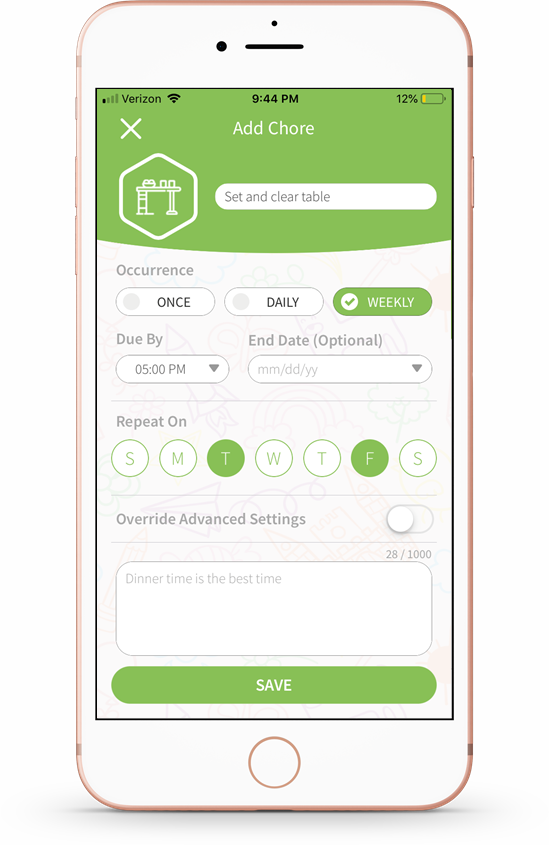
- You will see your chore added on the main Chores tab.
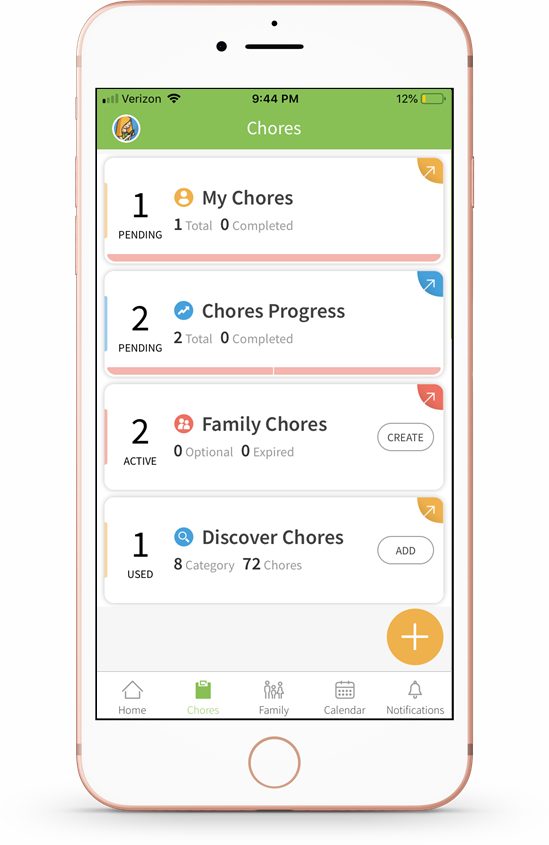
Comments
Please sign in to leave a comment.