The Profile screen offers a variety of setting options.
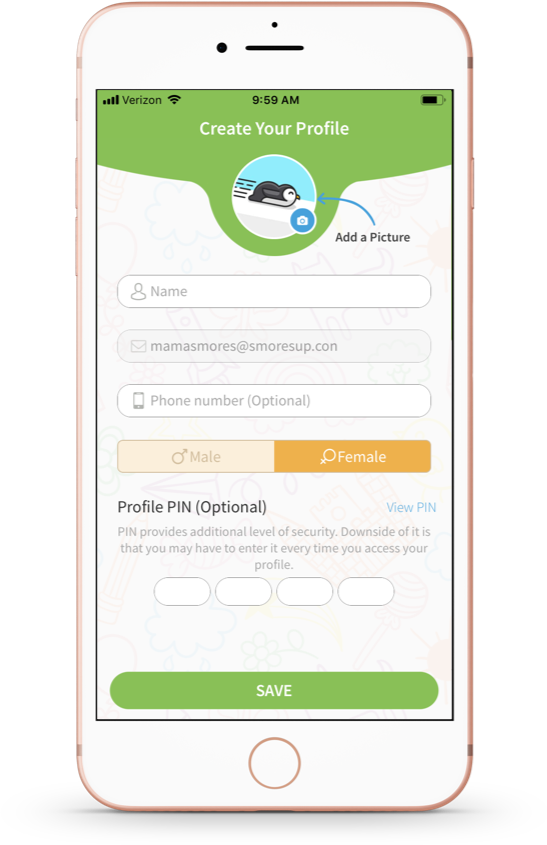
- Add information to the following categories to complete your profile:
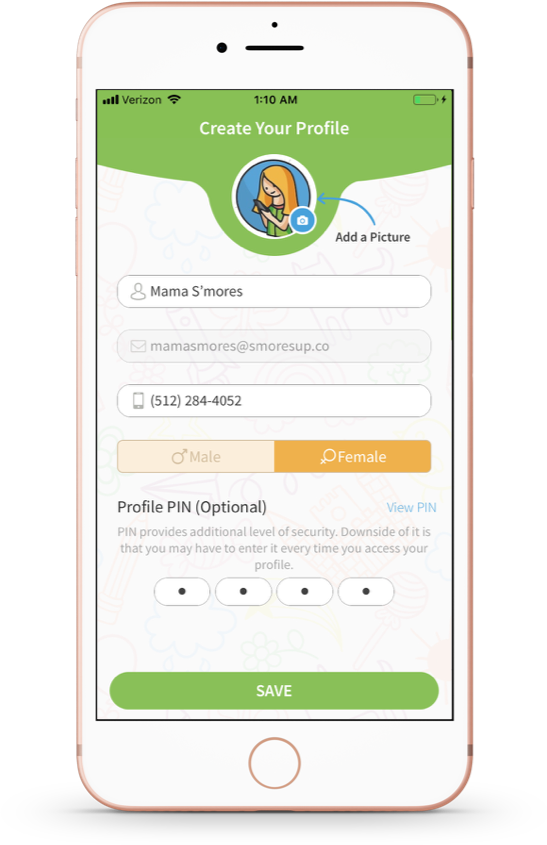
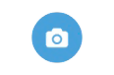 |
Tap the camera icon to change your profile picture. You can take a new picture, choose an existing photo from your gallery, or remove a previously added photo. Follow the onscreen prompts for cropping and setting photo. |
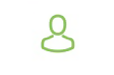 |
Tap inside the Name field to create a profile name. |
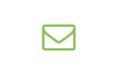 |
This is the email address used to create your account. This cannot be changed as it is your login credential. |
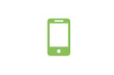 |
Tap inside the Phone Number (Optional) field to enter a phone number to be associated with your account. |
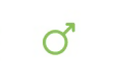 |
Tap either Male or Female to select the gender your profile will display. |
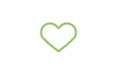 |
Topics of Interests - Add any topics of interest. Tap the + icon to add interest (i.e. music, sports, hobbies) |
- Profile PIN (Optional) - Type in a four-number pin to add additional security to your account. Tap View Pin to see the numbers. Tap Hide Pin to hide the numbers.
- Tap SAVE to create your profile. You will be taken to the Family Setup screen.
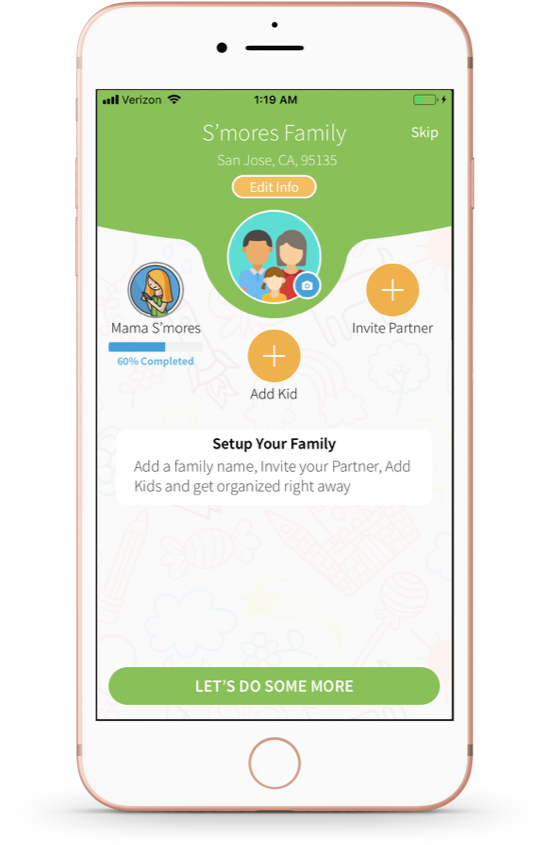
Comments
Please sign in to leave a comment.