Give bonus S’mores to your kid(s) for a job well done or for going the extra mile.
- From the Family tab, tap Award & Bonus.
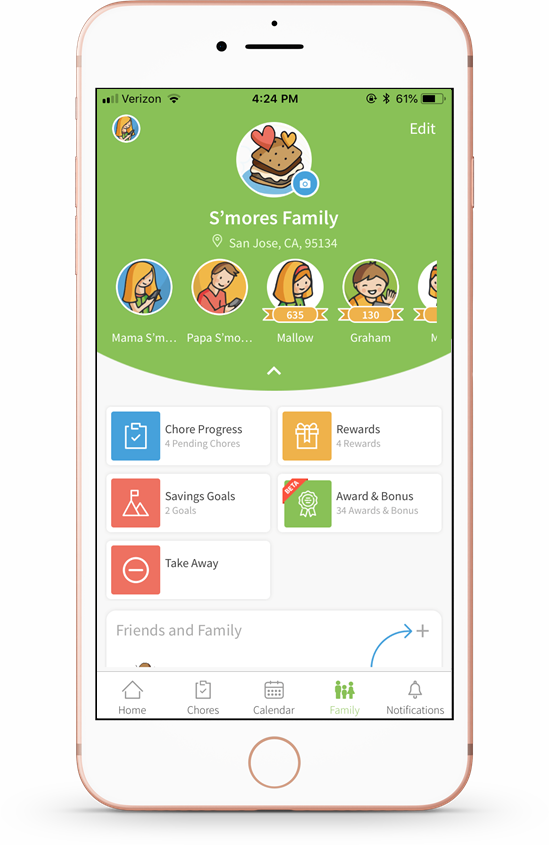
- Tap Bonus.

- Tap the amount of S’mores you want to give as a bonus.

- Select the child you are giving the bonus to, and add any additional notes if desired. Tap Award the Badge.

- The Congratulations screen will appear confirming that the bonus has been awarded.

- The award can be seen on the Family Wall and the new number of S’mores will be reflected in your child’s S’mores total.

Comments
Please sign in to leave a comment.